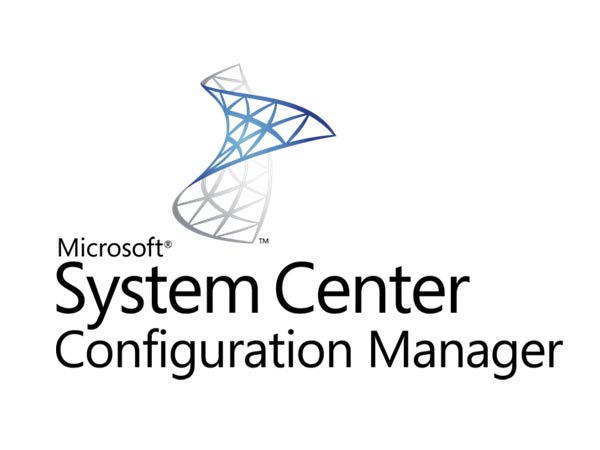Recently one of my friends in an international organization run into the issue that fonts from original Windows 10 RTW (July 2015) where missing after the upgrade to the next version (aka Windows 10 v1511 or Threshold 2)
For example, if the English (or German, Spanish...) version of Windows 10 was installed, then the Gautami, Meiryo, Narkism or PanEuropean font is missing.
Reason for this is that MS streamlined the space used on systems alot. Just think of tablets (32 GB or less) and co. To save storage space these optional fonts where removed (typically supporting languages not used in the targeted region)
For example, the Meiryo or Raavi font can be used for English, but they were added to Windows to support other languges: Meiryo was created to support Japanese; Raavi was created to support Panjabi or other languages written in Gurmukhi script. Most English (or German, Arabic, Ukrainian...) speakers don't use Gurmukhi or Japanese writing, but they still would all have these fonts on their system, and many others intended for particular languages.
For better understanding you may read this:
http://answers.microsoft.com/en-us/windows/forum/windows_10-start/some-fonts-are-missing-after-upgrade/95839dfa-0df2-4bc0-875a-fd6b57e61fe4?page=1
Now lets come to a solution for this issue.
Home users go here:
Simply wait. :-) A maintenance task will detect the language settings and install the associated optional font features. It may take a few days before this happens. Until then, you can always install any optional font feature manually using the steps described below.
Any of the optional font features can be installed manually without needing to change language settings. Here's how—I'll use the Hebrew Supplemental Fonts feature as an example:
- Click the Start button.
- In Settings, click System.
- Click Apps & features.
- Click on the link, Manage optional features.
- If "Hebrew Supplemental Fonts" is not listed among the installed features, click on the "+" icon next to Add a feature.
- Scroll to find "Hebrew Supplemental Fonts". Click on that item, then click on Install.
- Click on the back arrow in the upper corner of the window.
You should see the Hebrew feature in the list as installed or in the process of being installed.
Note: The optional features are installed by Windows Update. You need to be online for the Windows Update service to work.
Also note: If you are on a work machine, some businesses manage updates separately, in which case the optional features might not even be visible to you—when you go into Add a feature, you might not see the optional features listed. If that's your situation, please get help from your system administrator.
System Administrators go here:
You have also here 2 options. One for manual install and one for automatic via WSUS.
Option 1 (Manually):
Manually deliver the content using dism command from the current "Windows 10 Feature on Demand" DVD you can download from VLSC (Volume Licensing Service Center) or from MSDN.
There you find these fonts:
Behind these font family names you will find these fonts:
Arabic Script Supplemental Fonts: Aldhabi, Andalus, Arabic Typesetting, Microsoft Uighur, Sakkal Majalla, Simplified Arabic, Traditional Arabic, Urdu Typesetting
Bangla Script Supplemental Fonts: Shonar Bangla, Vrinda
Canadian Aboriginal Syllabics Supplemental Fonts: Euphemia
Cherokee Supplemental Fonts: Plantagenet Cherokee
Chinese (Simplified) Supplemental Fonts: DengXian, FangSong, KaiTi, SimHei
Chinese (Traditional) Supplemental Fonts: DFKai-SB, MingLiU, MingLiU_HKSCS, PMingLiU
Devanagari Supplemental Fonts: Aparajita, Kokila, Mangal, Sanskrit Text, Utsaah
Ethiopic Supplemental Fonts: Nyala
Gujarati Supplemental Fonts: Shruti
Gurmukhi Supplemental Fonts: Raavi
Hebrew Supplemental Fonts: Aharoni Bold, David, FrankRuehl, Gisha, Levanim MT, Miriam, Miriam Fixed, Narkism, Rod
Japanese Supplemental Fonts: Meiryo, Meiryo UI, MS Gothic, MS PGothic, MS UI Gothic, MS Mincho, MS PMincho, Yu Mincho
Kannada Supplemental Fonts: Tunga
Khmer Supplemental Fonts: DaunPenh, Khmer UI, MoolBoran
Korean Supplemental Fonts: Batang, BatangChe, Dotum, DotumChe, Gulim, GulimChe, Gungsuh, GungsuhChe
Lao Supplemental Fonts: DokChampa, Lao UI
Malayalam Supplemental Fonts: Karthika
Odia Supplemental Fonts: Kalinga
Pan-European Supplemental Fonts: Arial Nova, Georgia Pro, Gill Sans Nova, Neue Haas Grotesk, Rockwell Nova, Verdana Pro
Sinhala Supplemental Fonts: Iskoola Pota
Syriac Supplemental Fonts: Estrangelo Edessa
Tamil Supplemental Fonts: Latha, Vijaya
Telugu Supplemental Fonts: Gautami, Vani
Thai Supplemental Fonts: Angsana New, AngsanaUPC, Browallia New, BrowalliaUPC, Cordia New, CordiaUPC, DilleniaUPC, EucrosiaUPC, FreesiaUPC, IrisUPC, JasmineUPC, KodchiangUPC, Leelawadee, LilyUPC
Please keep in mind these fonts have mostly an english part with letters you will see in latin form like ABC. Also all the way down you will see in RAAVI font (which is part of Gurmukhi Supplemental Fonts) also for e.g. Panjabi characters. You may find these with the little tool "charmap.exe" (which is part of Windows since Win3.1)
Now lets see how to add them to the system.
Simply copy the font family files from DVD and use dism to inject them on or offline as you like.
DISM.exe /Online /Add-Capability /CapabilityName:Microsoft-Windows-LanguageFeatures-Fonts-Ethi-Package
With DISM.exe /Online /Get-Capabilities you should get a list of installed features (incl. fonts) from a system where everything is still fine before you upgrade.
More to learn about this you may find here:
Option 2 (WSUS):
You can deliver it through WSUS. But therefor you need to install another Hotfix.
Update to enable WSUS support for Windows 10 feature upgrades:
https://support.microsoft.com/en-us/kb/3095113
After installing this hotfix you will see this (before you need to sync catalog again).
Have fun and enjoy the solution.